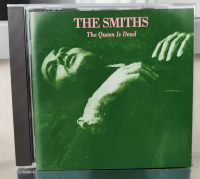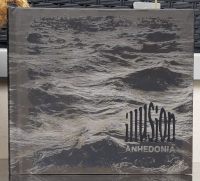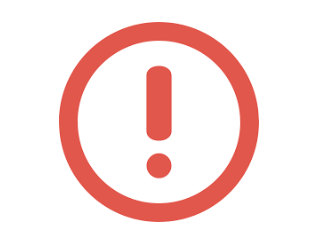.png.2fedbaeed142d9ffa7ad27f243687120.png)
Rekomendowane odpowiedzi
Zarchiwizowany
Ten temat przebywa obecnie w archiwum. Dodawanie nowych odpowiedzi zostało zablokowane.
-
Ostatnio przeglądający 0 użytkowników
- Brak zarejestrowanych użytkowników przeglądających tę stronę.
-
Biuletyn
-
160110
KONTO PREMIUM
- Liczne Rabaty u Partnerów
- Bezpłatne Ogłoszenia Promowane
- Opcja Ignoruj Tematy pozwalającą na pełną personalizację
- Dostęp do dodatkowych artykułów i testów sprzętu
- Cykliczne spotkania (np. z okazji urodzin Audiostereo)
- Przypisanie do grupy PREMIUM
-
Ostatnio dodane opinie o sprzęcie
Ostatnio dodane opinie o albumach
-
Najnowsze wpisy na blogu
-
Przez kangie w Blog Kangiego0 komentarzy
-
Przez julius-6 w wieczor z analogiem1 komentarz
-







.png.e72da60cd6041b6257b6f4f3841b5c60.png)